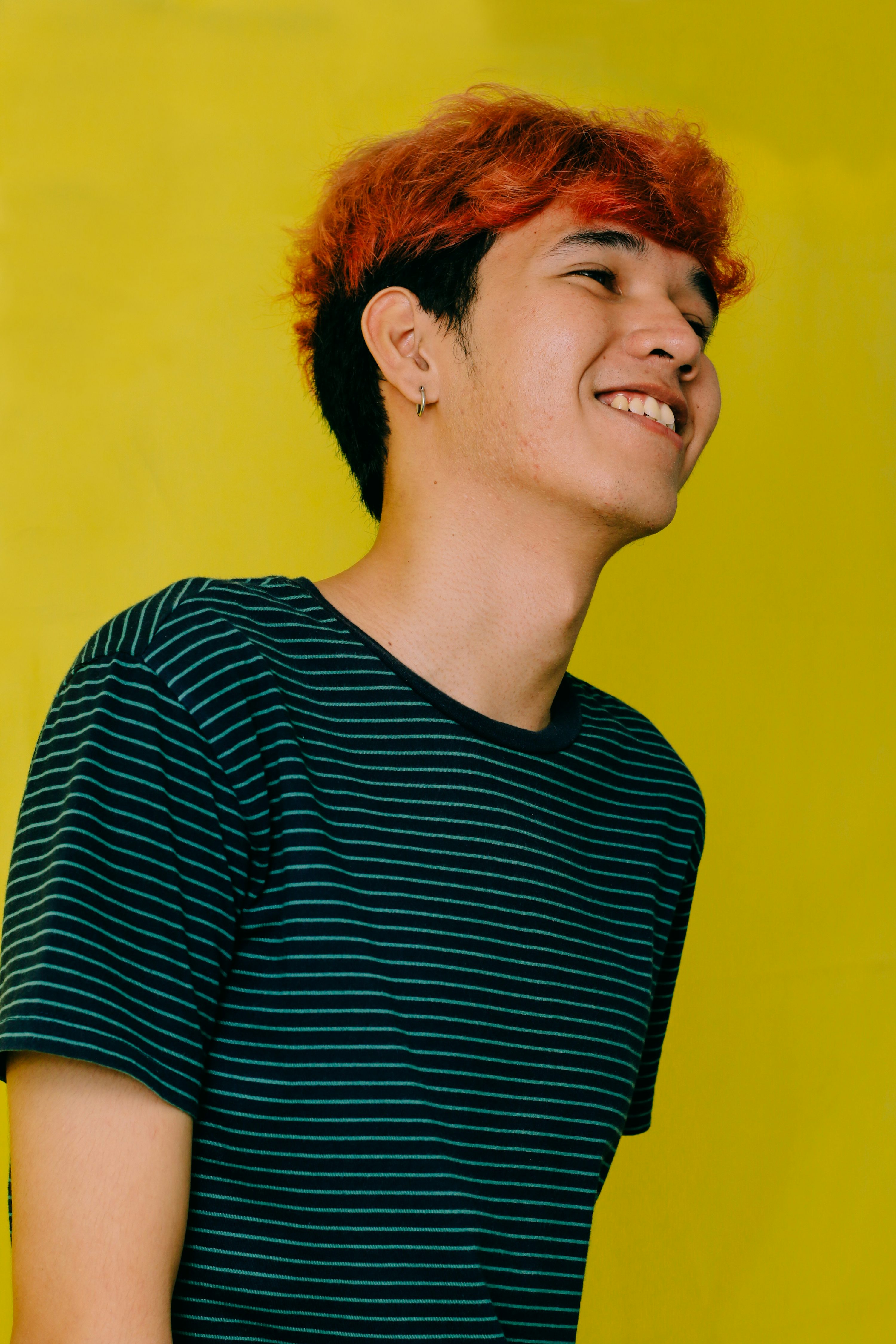How to Become a Publisher
Our Story
E- Books at your Finger Tips
How to Become a Publisher
Our Story
E- Books at your Finger Tips
How to become a Publisher on Digital Canopi
Congratulations! Thank you for registering your User account on Digital Canopi.
If you are a publisher by profession, author, or have literary work that is worthy
of being marketed, you can list it on Digital Canopi for sale.
Seven simple steps to start selling on Digital Canopi.
Registering your Publisher account.
1. While in the User account, click the top right-hand side of your screen on the member image icon.
2. Scroll down and choose switch to the Publisher.
3. You will be prompted to sign out of your User account.
4. The sign-in screen to the Publisher account will appear.
5. Please register your information by clicking the "create a new account" link and click to agree to Digital Canopi Terms and Conditions
6. After registration you will receive an email to the one you used at registration of the Publisher account.
7. Sign in to your new Publisher account using the email and passcode you used when you registered as a publisher.
After successfully registering your Publisher account, you will be contacted by Digital Canopi via email and or telephone.
Our legal department will email you our Third-Party Publisher Agreement for signing and return to us.
A customer representative will guide you along the process.
Signing In and Using your Publisher Account
Once you have successfully signed in to your Publisher account you should take some time to familiarize yourself with the various features.
Dashboard : Here you are able to see your most recently uploaded books. You can upload new titles, Submit and edit your
company profile and track your recent sales.
My Books Tab : This allows you to see all of the titles that you have uploaded.
Subscriptions Tab : This tab allows you to add subscriptions to your books. For example, if you are a textbook publisher and want to
place a restriction on the number of days the user can purchase/rent the book for, you can create the rule here and
apply it under subscriptions when uploading a book.
My Authors Tab : This allows the publisher to add an author or view and edit the information and photo associated with that author.
My Sales : You are able to track sales of your books on Digital Canopi.
My Payouts : My payouts allow you to track payments from Digital Canopi for books sold.
Generate Codes : Digital Canopi has added this feature to allow publishers the opportunity to assist in the
promotion and retrieval of their titles by users. For example, publishers can negotiate
sales to private institutions and government institutions for the sale of books. Once this arrangement is
in place, publishers can purchase codes from Digital Canopi for download, as a list, and deliver to their
customers for further redemption of the book on Digital Canopi User website. Publishers can also
purchase codes to issue to users as promotional books or as part of a promotion with other
products.
Book Codes : The publisher can view the codes they have purchased and download the codes in an excel file format.
Codes Ledger :
Codes Generated :
This allows the Publisher to track codes that have been issued by date, title, and amount of codes.
Codes Used :
This allows the Publisher to track and confirm that the code issued to the customer has in fact been used.


Dream team
Great team is the key
Minimal will provide you support if you have any problems, our support team will reply within a day and we also have detailed documentation.
Testimonials
Who love
my work
Our goal is to create a product and service that you’re satisfied with and use it every day. This is why we’re constantly working on our services to make it better every day and really listen to what our users has to say.
Read more testimonialsJayvion Simon
12 Aug 2022
Excellent Work! Thanks a lot!
Jayvion Simon
12 Aug 2022
It's a very good dashboard and we are really liking the product . We've done some things, like migrate to TS and implementing a react useContext api, to fit our job methodology but the product is one of the best in terms of design and application architecture. The team did a really good job.
Jayvion Simon
12 Aug 2022
Customer support is realy fast and helpful the desgin of this theme is looks amazing also the code is very clean and readble realy good job !
Jayvion Simon
12 Aug 2022
Excellent Work! Thanks a lot!
Jayvion Simon
12 Aug 2022
It's a very good dashboard and we are really liking the product . We've done some things, like migrate to TS and implementing a react useContext api, to fit our job methodology but the product is one of the best in terms of design and application architecture. The team did a really good job.
Jayvion Simon
12 Aug 2022
Customer support is realy fast and helpful the desgin of this theme is looks amazing also the code is very clean and readble realy good job !